Caution
This is the documentation for the current development branch of the CometVisu. It is possible that some of the described features are not yet available in the current release.
Also there might be lots of errors in this documentation as some parts of the content have been translated by an online translation service.
The RSSLog plugin
Description
The RSSLog plugin adds interactive log messages to the visu page which are based on the RSS feed technology.
These log messaged can be used for both, a static event log (e.g. when the door bell was ringed or when a fault happened in the installation), as well as an interactive one. There the entries can be confirmed by the user as it is relevant for a todo list.
A click on the log list opens a popup screen. In this screen you can see more entries and it is possible - for the interactive version - to confirm entries.
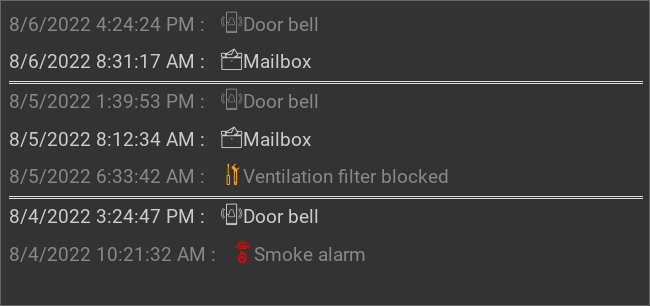
Settings
For a general understanding of how the configuration files are structured and what elements and attributes are it is recommended to read this section first: Basics.
The behaviour and appearance of the RSSLog plugin can be influenced by using certain attributes and elements. The following tables show the allowed attributes and elements and their possible values. The screenshots show, how both can be edited in the editor.
Attributes underlined by ….. are mandatory, all the others are optional and be omitted.
Allowed attributes in the rsslog-element
Element |
Attribute |
|||
|---|---|---|---|---|
Name |
Content |
Description |
||
rsslog |
src |
string |
URL of the rsslog.php. |
|
database |
string |
ID/Name of the database configuration as used in the hidden configuration. |
||
refresh |
integer |
Refresh the display automatically after this amount of seconds. |
||
delay |
integer |
Additional delay between the refresh request and the refresh. |
||
limit |
integer |
Number of entries to show. |
||
mode |
first, last or rollover |
Show only the first, the last or over the time (-> refresh) changing (rollover) entries. |
||
datetime |
true or false |
Show date and time of entry. |
||
timeformat |
string |
Format of the date and time (in strftime syntax). |
||
filter |
string |
Only show entries with this filter set. |
||
itemack |
modify, display or disable |
Defines whether the state can be modified, only be displayed or not be displayed (disable). |
||
future |
integer |
Hours for coming events. |
||
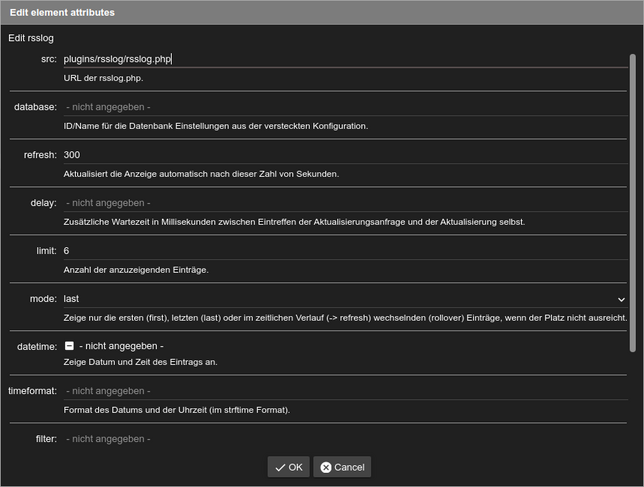
Allowed child-elements and their attributes
Element |
Attribute |
|||
|---|---|---|---|---|
Structure |
Name |
Content |
Description |
|
|
colspan |
decimal |
Amount of columns this widget should be wide. |
|
colspan-m |
decimal |
Overrules the amount of columns on a medium screen. |
||
colspan-s |
decimal |
Overrules the amount of columns on a small screen. |
||
rowspan |
decimal |
Amount of rows this widget should be high. |
||
x |
string |
Horizontal position of the widget for 2D pages. |
||
x-s |
string |
Horizontal position of the widget for 2D pages on a small screen. |
||
x-m |
string |
Horizontal position of the widget for 2D pages on a medium screen. |
||
y |
string |
Vertical position of the widget for 2D pages. |
||
y-s |
string |
Vertical position of the widget for 2D pages on a small screen. |
||
y-m |
string |
Vertical position of the widget for 2D pages on a medium screen. |
||
z |
string |
Reserved for future use. |
||
width |
string |
Width for the widget for 2D pages. |
||
width-s |
string |
Width for the widget for 2D pages on a small screen. |
||
width-m |
string |
Width for the widget for 2D pages on a medium screen. |
||
scale |
true or false |
Enable/Disable scaling layout values relative to backdrop on 2d pages (default: true). |
||
scale-s |
true or false |
Enable/Disable scaling layout values relative to backdrop on 2d pages on a small screen (default: true). |
||
scale-m |
true or false |
Enable/Disable scaling layout values relative to backdrop on 2d pages on a medium screen (default: true). |
||
Element |
Attribute |
|||
|---|---|---|---|---|
Structure |
Name |
Content |
Description |
|
|
name |
string |
Name of the icon registration. |
|
type |
string |
|||
flavour |
string |
Selection of a display variant. See also Flavour. |
||
color |
string |
Color of the icon in CSS notation (e.g. #1188FF). |
||
styling |
string |
Change the color of the displayed value depending on its value. See also Styling |
||
class |
string |
Add this value to the CSS class so that it can be formatted by a user provided style sheet. |
||
|
string |
Text to display a label for the widget. |
||
Element |
Attribute |
|||
|---|---|---|---|---|
Structure |
Name |
Content |
Description |
|
|
transform |
string |
Transformation of the bus system value to be shown. |
|
mode |
disable, read, write or readwrite |
“disable” deactivates the communication, “read” will only fetch data from the backend, “write” will only write to it and an address with “readwrite” will be both, read from and written to. |
||
variant |
string |
|||
format-pos |
decimal |
Position for format string when multiple addresses are used. |
||
selector |
string |
Only MQTT: JSON selector |
||
qos |
decimal |
Only MQTT: QoS |
||
retain |
true or false |
Only MQTT: retain flag |
||
ignore-error |
true or false |
Only MQTT: ignore decode errors. |
||
|
string |
The GA (like: 12/0/7) for KNX-backends, the item name for openHAB-backend or the MQTT topic |
||
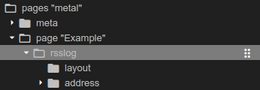
Element in the editor
Note
Generally there is no technical possibility that a server of a RSS feed
tells the client to update it due to new content. I.e. the client has
no information about when it is time to update the content. The RSSLog
reloads the content based on the refresh attribute, but any new
data written to the database inbetween will not be shown till the next
refresh.
But when the optional <address> element is given the RSSLog plugin
will reload the data as soon as any value is written to that address.
The attribute delay defines a delay before the data is fetched to
be able to compensate possible any time that the logic engine needs to
store it first.
XML Syntax
Alternatively it is possible to manually add the rsslog plugin entry to the visu_config.xml.
Caution
In the config only the UTF-8 charset is allowed. So an editor that is set to UTF-8 mode must be used.
Simple example: static list
The entries of this example can be created by these URLs:
http://server/resource/plugins/rsslog/rsslog.php?&c=Door%20bell
http://server/resource/plugins/rsslog/rsslog.php?&c=Mailbox
http://server/resource/plugins/rsslog/rsslog.php?&c=Ventilation%20filter%20blocked
http://server/resource/plugins/rsslog/rsslog.php?&c=Smoke%20alarm
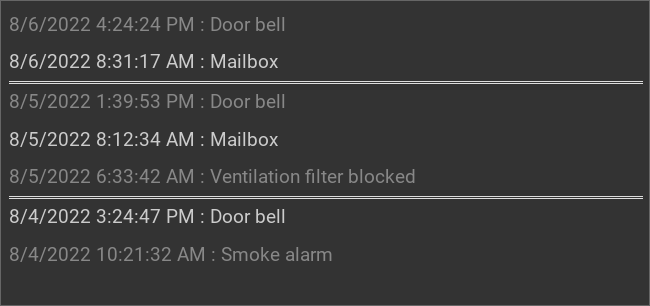
RSSLog, simple example
...
<meta>
<plugins>
<plugin name="rsslog"/>
</plugins>
</meta>
...
<rsslog src="plugins/rsslog/rsslog.php" refresh="300" limit="6" mode="last">
<layout rowspan="6" colspan="6"/>
<address transform="DPT:1.001" mode="readwrite">12/7/1</address>
</rsslog>
Simple example: static list with mapping
The entries of this example can be created by these URLs:
http://server/resource/plugins/rsslog/rsslog.php?&c=Door%20bell&mapping=StateDoorBell
http://server/resource/plugins/rsslog/rsslog.php?&c=Mailbox&mapping=StateMail
http://server/resource/plugins/rsslog/rsslog.php?&c=Ventilation%20filter%20blocked&mapping=StateService
http://server/resource/plugins/rsslog/rsslog.php?&c=Smoke%20alarm&mapping=StateSmokedetector
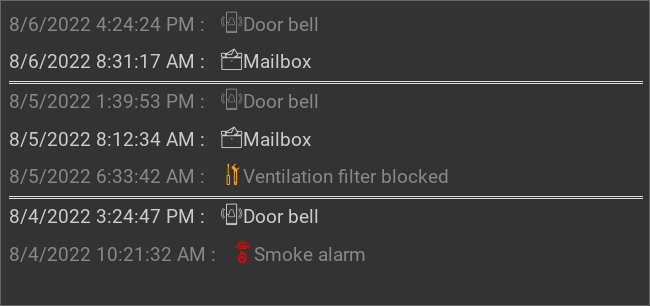
RSSLog, simple example with mapping
...
<meta>
<plugins>
<plugin name="rsslog"/>
</plugins>
<mappings>
<mapping name="StateMail">
<entry value="0"><icon name="message_postbox_mail"/> </entry>
</mapping>
<mapping name="StateDoorBell">
<entry value="0"><icon name="message_bell_door"/> </entry>
</mapping>
<mapping name="StateService">
<entry value="0"><icon name="message_service" color="#FFA500"/> </entry>
</mapping>
<mapping name="StateSmokedetector">
<entry value="0"><icon name="secur_smoke_detector" color="#FF0000"/> </entry>
</mapping>
</mappings>
</meta>
...
<rsslog src="plugins/rsslog/rsslog.php" refresh="300" limit="7" mode="last">
<layout rowspan="6" colspan="6"/>
<address transform="DPT:1.001" mode="readwrite">12/7/1</address>
</rsslog>
Simple example: interactive list
The entries of this example can be created by these URLs:
http://server/resource/plugins/rsslog/rsslog.php?&c=Change%20fish%20tank%201%20water&t[]=fish&mapping=StateConfirm&state=0
http://server/resource/plugins/rsslog/rsslog.php?&c=Change%20fish%20tank%202%20water&t[]=fish&mapping=StateConfirm&state=0
http://server/resource/plugins/rsslog/rsslog.php?&c=Replace%20ventilation%20filter&t[]=ventilation&mapping=StateConfirm&state=0
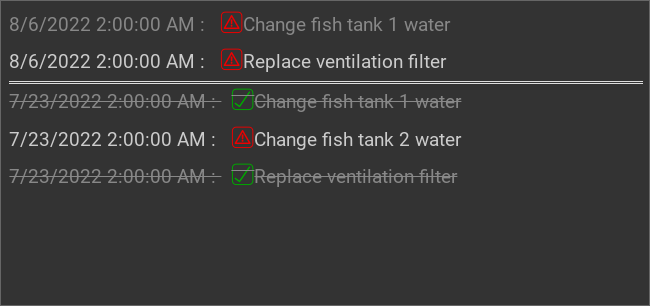
RSSLog, interactive list
...
<meta>
<plugins>
<plugin name="rsslog"/>
</plugins>
<mappings>
<mapping name="StateConfirm">
<entry value="0"><icon name="info_warning" color="#EE0000"/> </entry>
<entry value="1"><icon name="info_ack" color="#00AA00"/> </entry>
</mapping>
</mappings>
</meta>
...
<rsslog src="plugins/rsslog/rsslog.php" refresh="300" limit="6" mode="last">
<layout rowspan="6" colspan="6"/>
<address transform="DPT:1.001" mode="readwrite">12/7/1</address>
</rsslog>
Complex example with multiple categories
Using tags it is possible have multiple categories. In the display each tag
will be added to the HTML class attribute so that it can be formatted
by CSS rules. This example uses this feature for the colors of the different
garbage bin colors.
The entries of this example can be created by these URLs:
http://server/resource/plugins/rsslog/rsslog.php?&c=Put%20out%20the%20bio%20garbage%20bin&t[]=brown&mapping=StateConfirmGarbage&state=0
http://server/resource/plugins/rsslog/rsslog.php?&c=Put%20out%20the%20yellow%20garbage%20bin&t[]=yellow&mapping=StateConfirmGarbage&state=0
http://server/resource/plugins/rsslog/rsslog.php?&c=Put%20out%20the%20paper%20garbage%20bin&t[]=blue&mapping=StateConfirmGarbage&state=0
http://server/resource/plugins/rsslog/rsslog.php?&c=Refuel&t[]=car&mapping=StateConfirmFuel&state=0
The two oldest entries were already confirmed by the user.
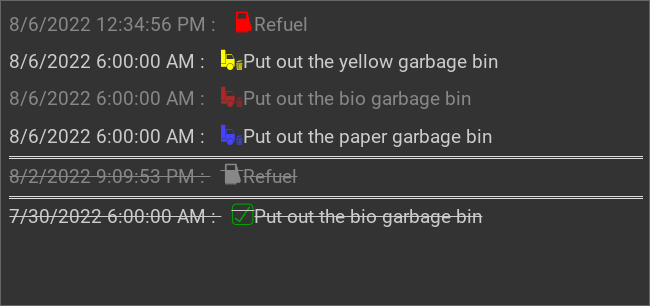
RSSLog, complex example
...
<meta>
<plugins>
<plugin name="rsslog"/>
</plugins>
<mappings>
<mapping name="StateConfirmGarbage">
<entry value="0"><icon name="message_garbage_collection"/> </entry>
<entry value="1"><icon name="info_ack" color="#00AA00"/> </entry>
</mapping>
<mapping name="StateConfirmFuel">
<entry value="0"><icon name="scene_gas_station" color="#FF0000"/> </entry>
<entry value="1"><icon name="scene_gas_station"/> </entry>
</mapping>
</mappings>
</meta>
...
<rsslog src="plugins/rsslog/rsslog.php" refresh="300" limit="6" mode="last">
<layout rowspan="6" colspan="6"/>
<address transform="DPT:1.001" mode="readwrite">12/7/1</address>
</rsslog>
External interaction with the data
The RSSLog plugin of the CometVisu is just for the display of the data of the database. It must be filled by an external logic engine. For that it is highly recommended to not access the database directly but use the same HTTP API that the RSSLog plugin is using.
All calls are simple HTTP GET requests that a logic engine can generate easily.
API documentation
Parameter for all calls:
Key |
Value |
|---|---|
|
Entry in the hidden config where information about the database connection is stored. |
Relevant entries in the hidden config are:
Key |
Value |
|---|---|
|
Database type: |
|
For sqlite: file (including path) for the database. |
|
For mysql: host of the database. |
|
For mysql, optional: port of the database. |
|
For mysql: user name to log in to the database. |
|
For mysql: password to log in to the database. |
|
For mysql: name of the database. |
|
Optional: name of the |
|
Optional: name of the |
New entry
Key |
Value |
|---|---|
|
Content |
|
Optional: a header or title for the entry. This is only relevant for the RSS feed, but not for the RSSLog plugin. |
|
Optional: tag to filter. It is possible to pass multiple tags when they are separated by
a comma (e.g. The values of the tags are added to the HTML |
|
Optional: status of the entry ( This status can be changed interactively by a click on the entry. |
|
Optional: Selection of the mapping for the display. This must be
defined in the |
Example: rsslog.php?c=Fish&t[]=blue,yellow
Note
New entries are usually generated by the logic engine by a request of this URL. Examples are shown below.
It is also possible to allow the user of the CometVisu to create manually a new entry. For that the URL trigger can be used with a URL following this schema.
Return log as RSS feed
Key |
Value |
|---|---|
|
Optional: filter; return only entries fitting for this filter |
|
Optional: return only entries with this state |
|
Optional: number of entries to return |
|
Optional: when |
Example: rsslog.php?f=yellow&state=0&limit=5
Show log on a HTML page
Key |
Value |
|---|---|
|
(no value) |
Example: rsslog.php?dump
Delete old entries
Key |
Value |
|---|---|
|
UNIX timestamp (seconds since 1.1.1970) of the oldest entry to keep |
|
Optional: filter; only entries fitting this filter will be deleted |
Example: rsslog.php?r=213&f=yellow
Note
To prevent the database growing too big old entries should be regularly deleted.
For that this URL can be called on a schedule like by a CRON job. E.g. to delete all entries older than a year this terminal command could be used:
wget http://server/resource/plugins/rsslog/rsslog.php?r=`date +%s -d "1 year ago"`
Manually the most simple way is to use the info page.
Delete one entry
Key |
Value |
|---|---|
|
ID of the entry |
Example: rsslog.php?d=123
Return content in JSON format
Key |
Value |
|---|---|
|
(no value) |
Example: rsslog.php?j
Update the status
Key |
Value |
|---|---|
|
ID of the entry |
|
New value of the state |
Example: rsslog.php?u=123&state=1
Show info page
The info page shows information about the configuration and the database like the number of stored entries. It also shows links to delete older entries.
Key |
Value |
|---|---|
|
(no value) |
Example: rsslog.php?info
Example: API access from the Linux shell
The well known tools wget and curl can be used to send a HTTP GET
request from the shell.
With these commands it is possible to create a new entry, in this example
with the content bell and the database defined in the hidden config
entry rsslog_db:
wget http://server/resource/plugins/rsslog/rsslog.php?database=rsslog_db&c=bell
Example: API access with Node-RED
At Node-RED the http request can be used to create a new entry.
In this example each ring of the door bell shall be used to create a new entry.
For this it is listened on the KNX and when a true is sent on the right GA
the URL to create a new entry is called:

Simple Node-RED flow.
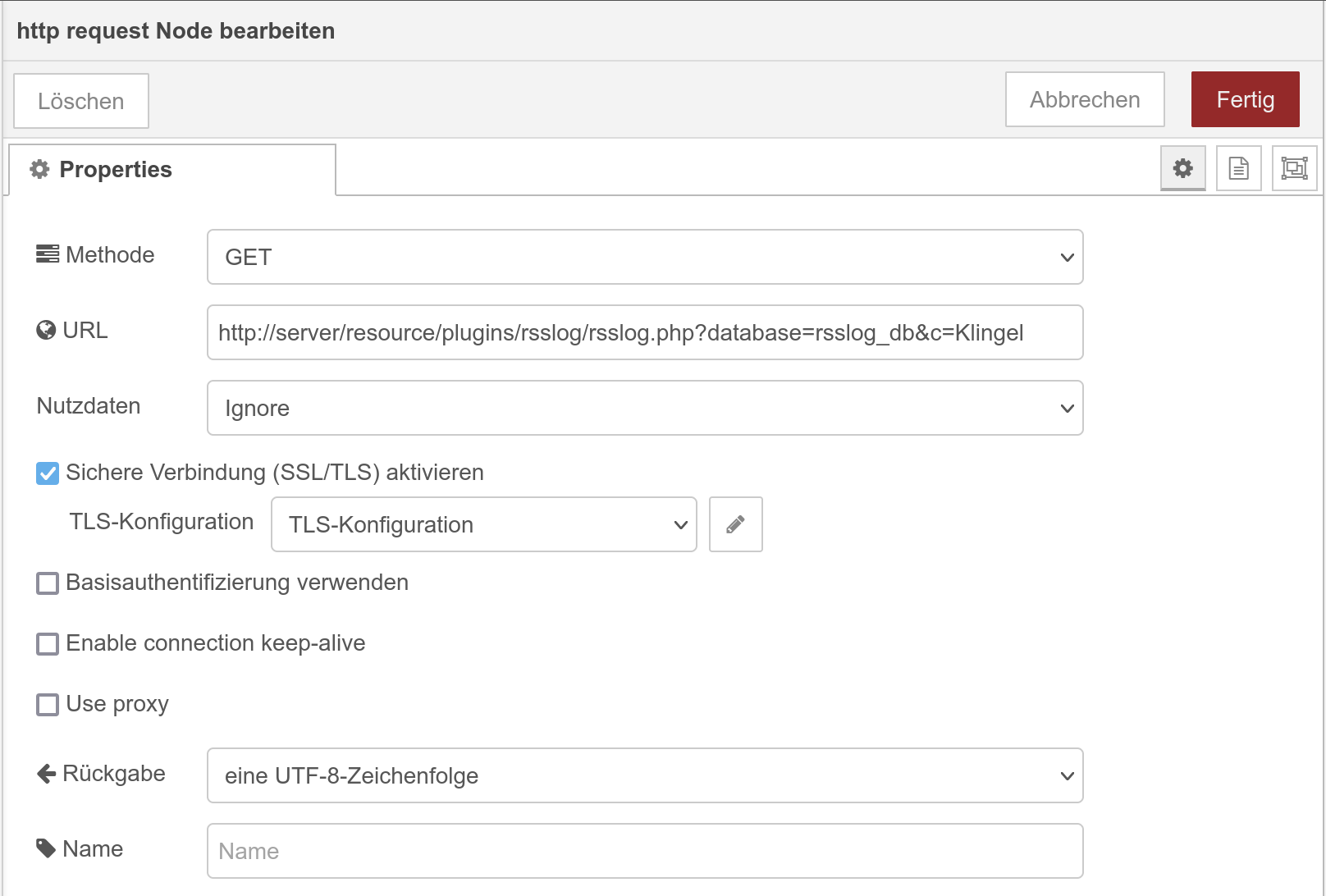
Configuration of the http request for the simple Node-RED flow.
It is also possible to define the text for the entry dynamically:

Node-RED flow with dynamic setting of the RSSLog text.
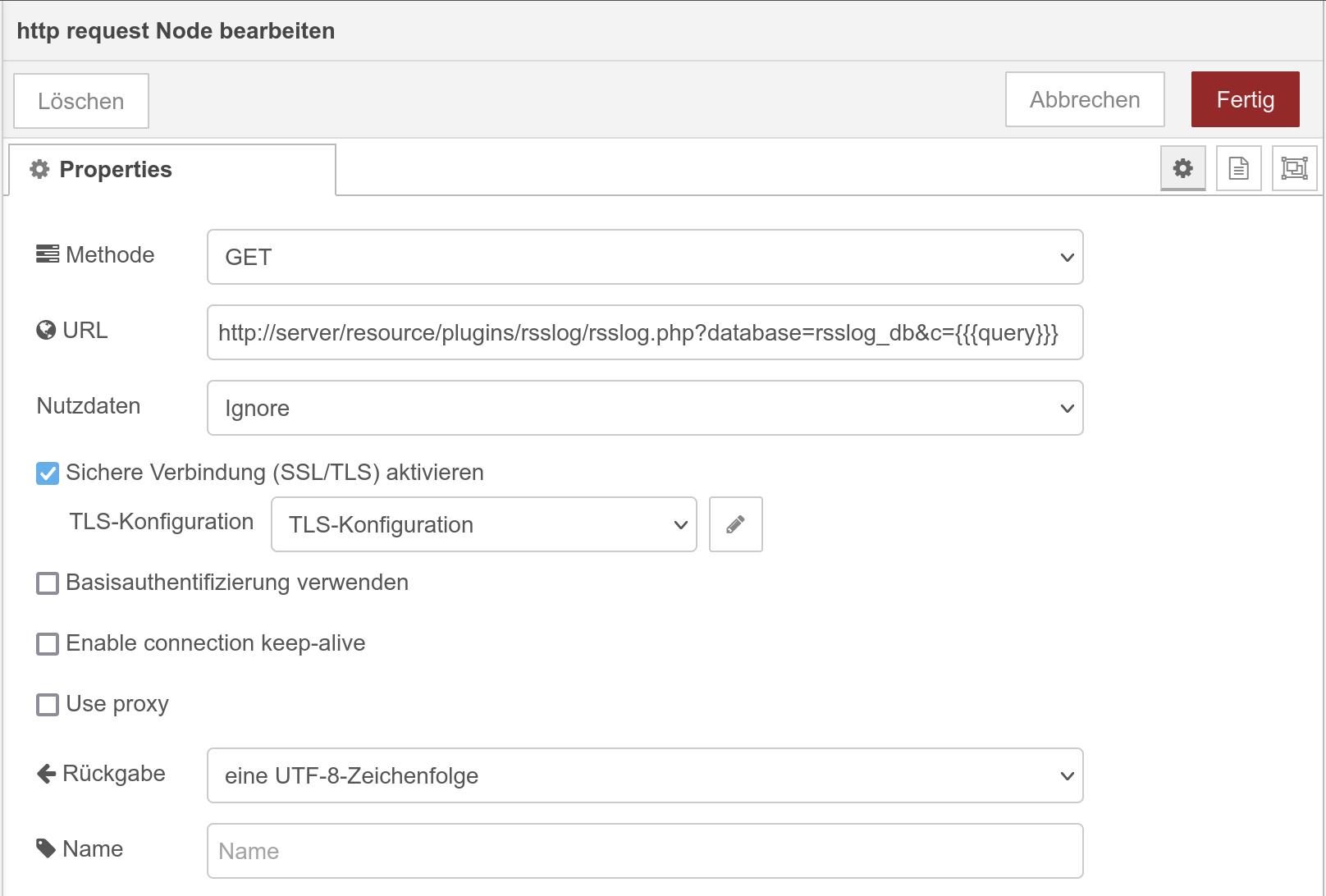
Configuration of the http request for the dynamic Node-RED flow.
Example: API access with the Timberwolf server
The Timberwolf server provides a HTTP-API to be able to send HTTP GET requests and interact with the RSSLog API.
Static API call
Most simple is a mechanism where each KNX message to a GA will create an API call.
This example assumes that the GA 4/3/200 will send a On with each door
bell ring. It is also assumed that the CometVisu is accessed by the proxy
and the path /visu/.
First the HTTP-API subsystem must be created:
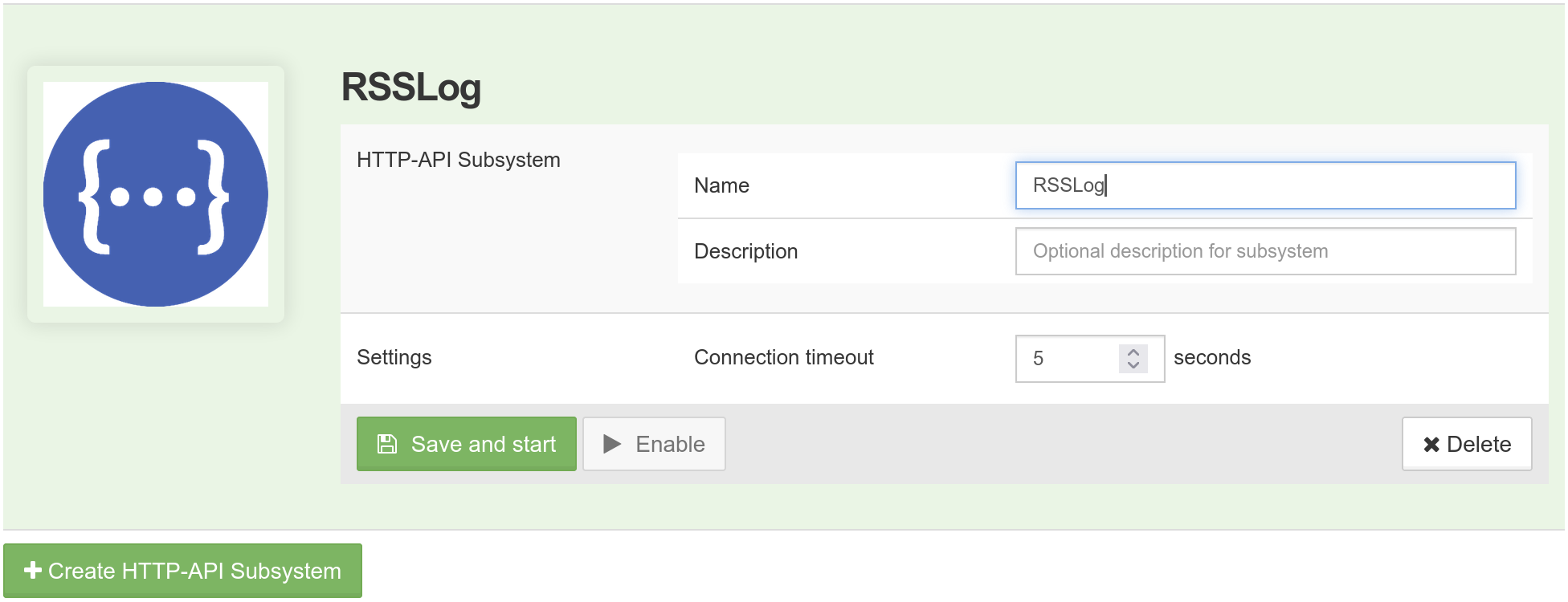
Then in the “Resource Manager” a new entry must be created by “Add new HTTP-API Server”:
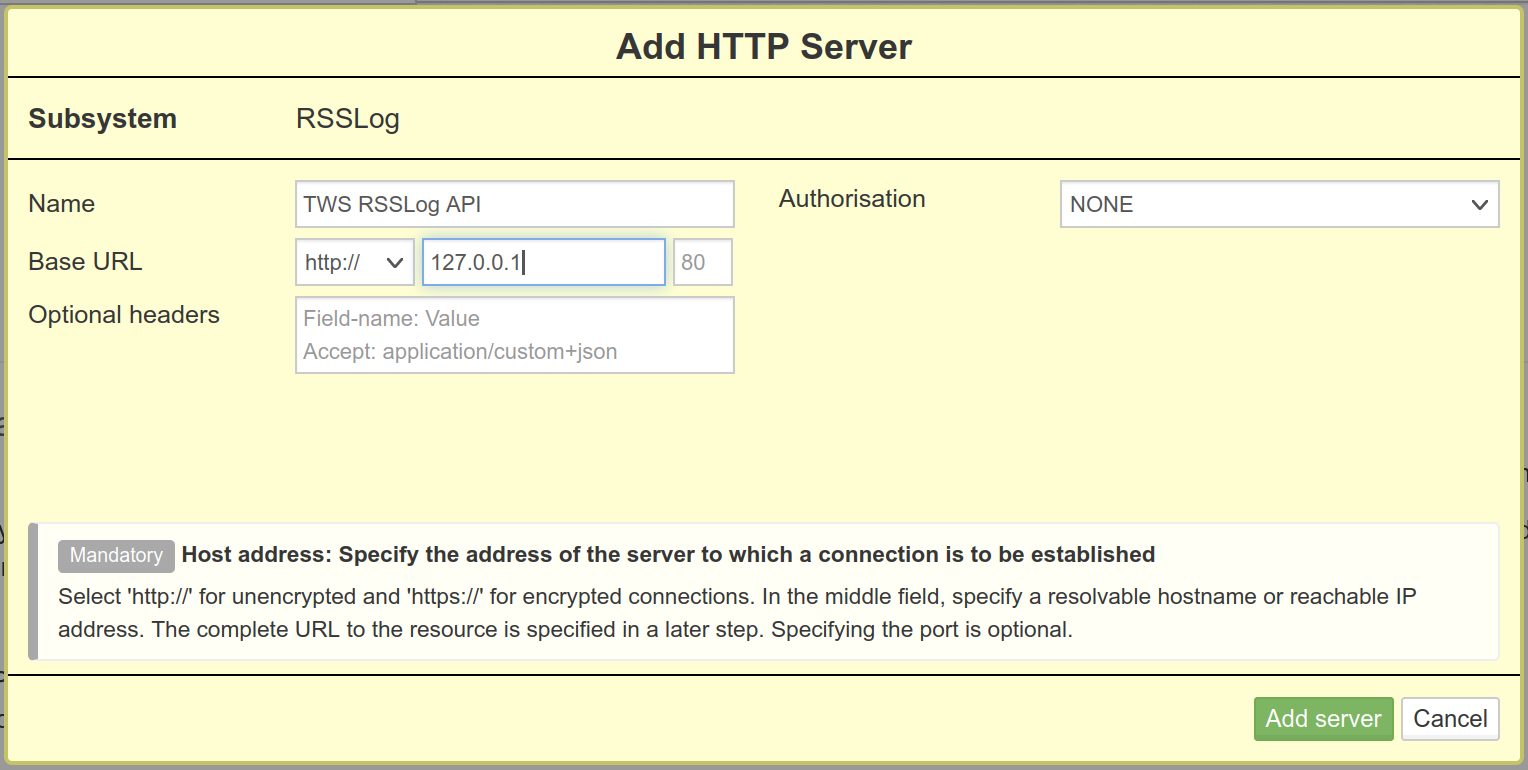
For this server “Add resource” must be used to create the connection to the RSSLog api (“Follow HTTP Redirects” must be activated):
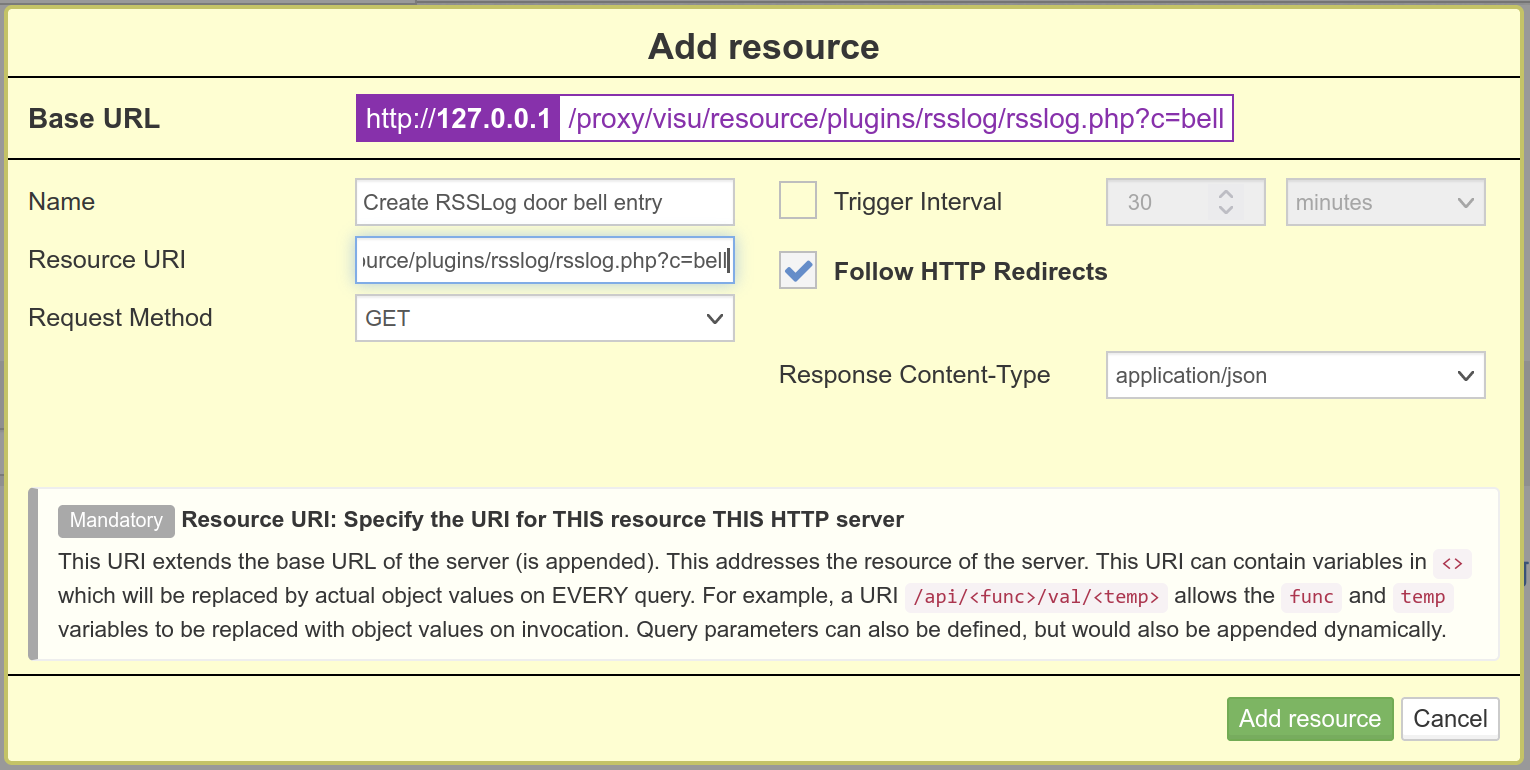
The link between the KNX subsystem and the HTTP-API call is done by selecting “Write to HTTP”. The setting for the “Trigger” must be adjusted:
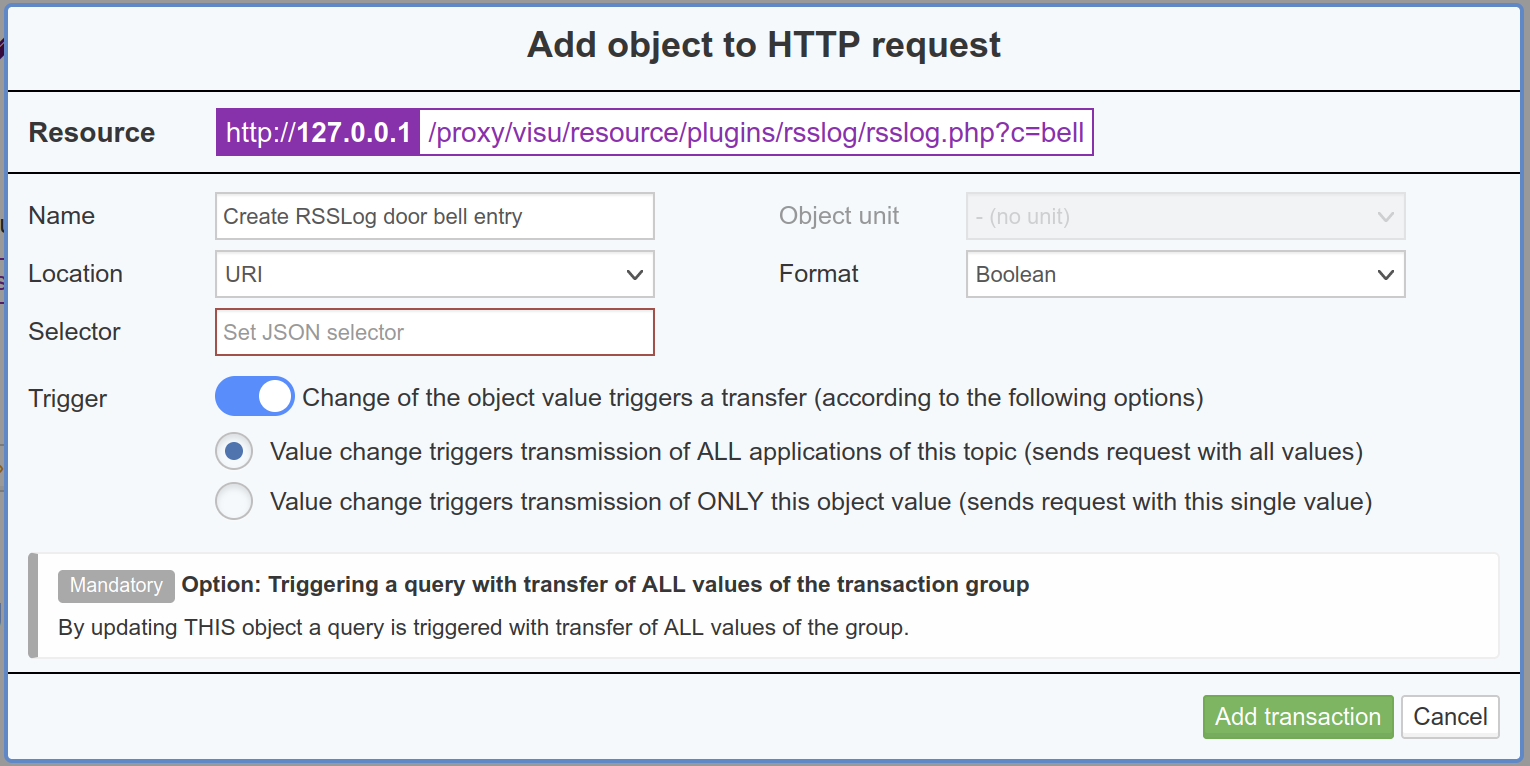
Finalized will this by “Add” in the column “Connections (sources)”:
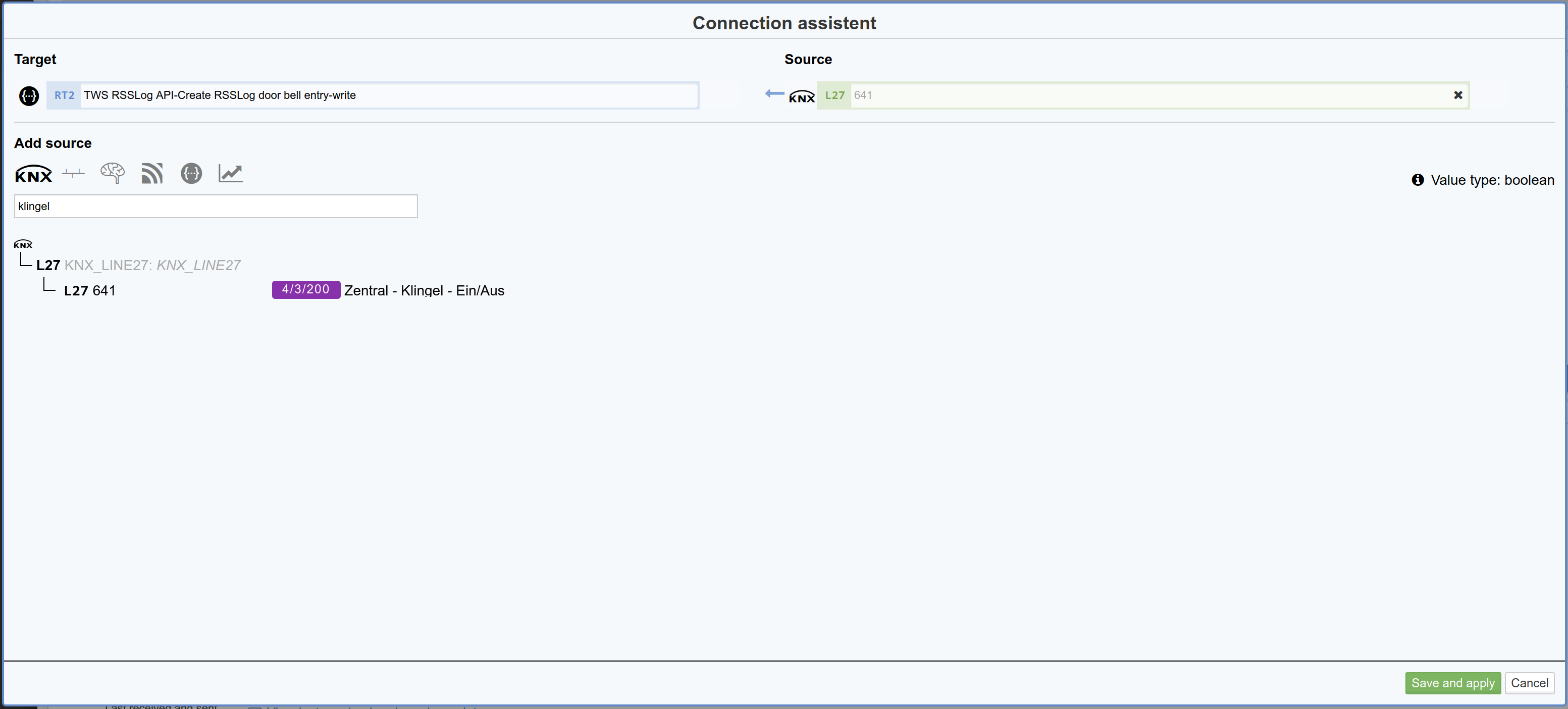
At the end it will look like:
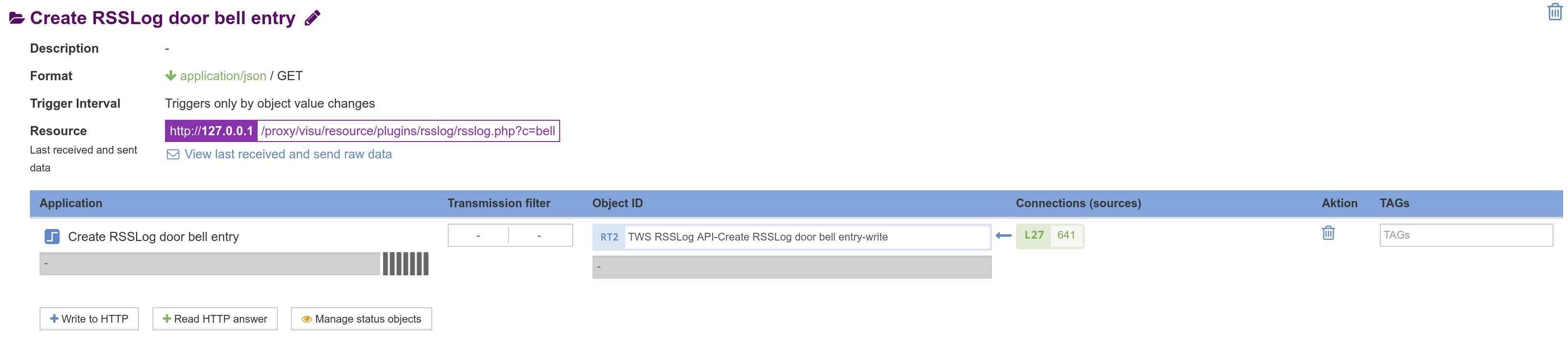
Dynamic API call
The example will be more complex when the door bell sends a “On” for each ring but all the time a “Off” otherwise so that the data must be filtered first. In this example also the text should not be hard coded in the URL anymore but be dynamically passed from the logic.
The HTTP-API must be configured as described for the static call, but the
text for the entry must be replaced by the place holder <title>:
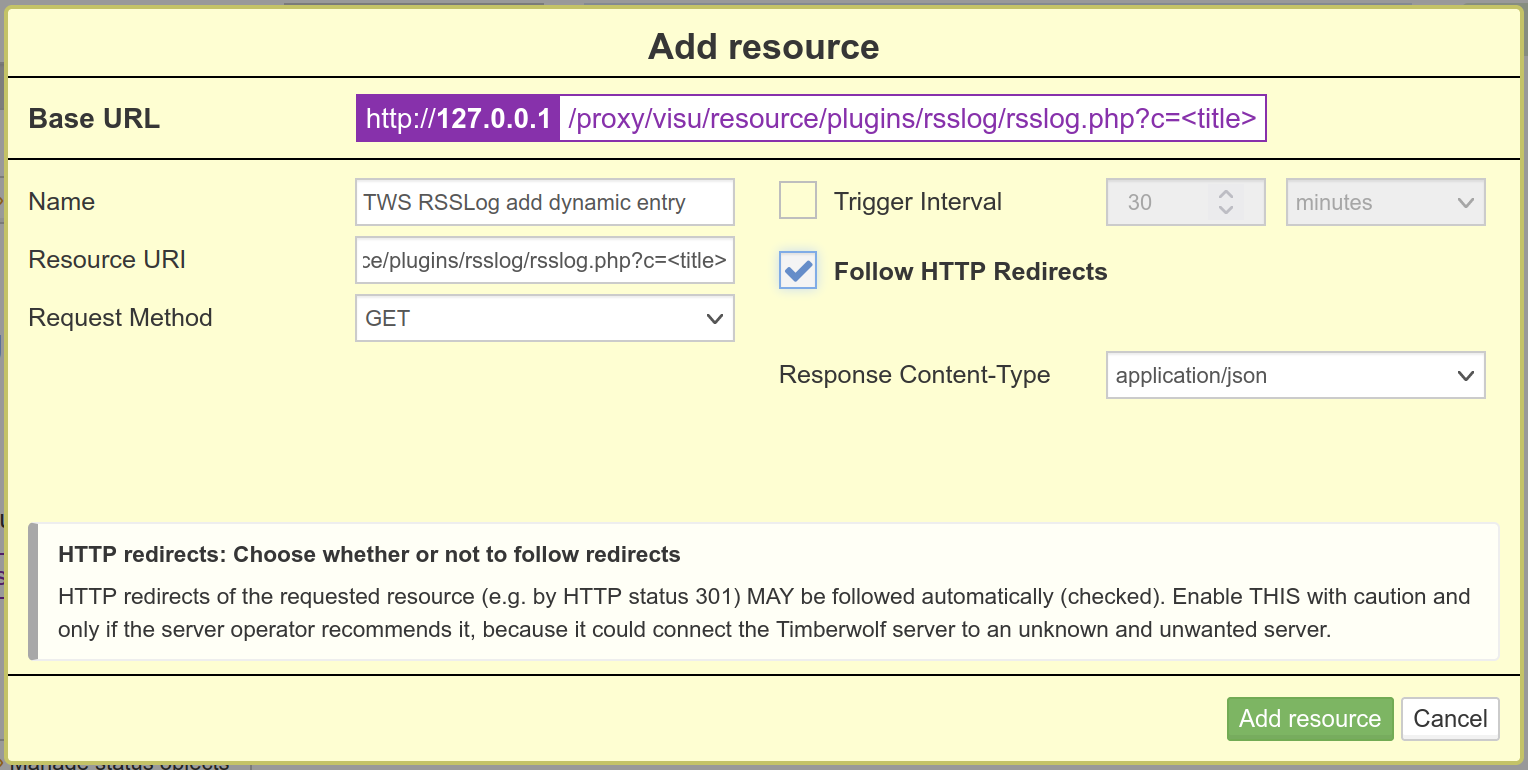
At this dialog the “Selector” must have the same palace holder and “Format” must be changed to “Text”:
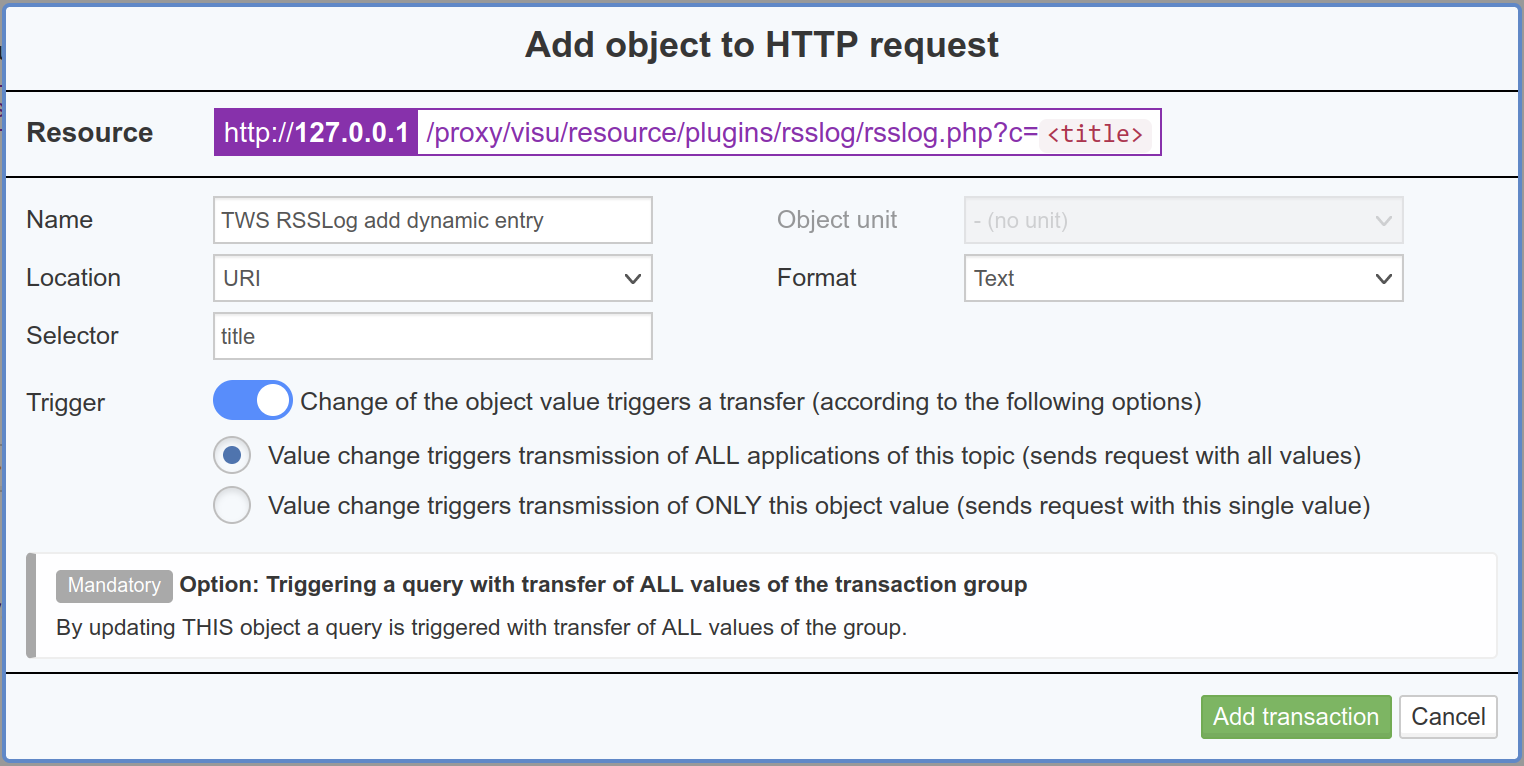
At “Objects & Logic” in the “Logic Manager” by “Add Logic” a
“Multiplexer(string)” must be added. The “Eingang 1” must be changed
at “Function: Parameter” and the “Value” must be set to the desired text
of the entry, in this case bell.
At the “Selektor” the “Function: Parameter” must be changed to the value 0 .
By + a “Inhibit” input must be created. This must be connected to the KNX
object of the door bell and the input must be inverted (click on the dotted
circle so that it is displayed filled).
The Inhibit input as well as the “Ausgang” must be set to “A” for “Always”
and the output be connected with the object of the HTTP-API:
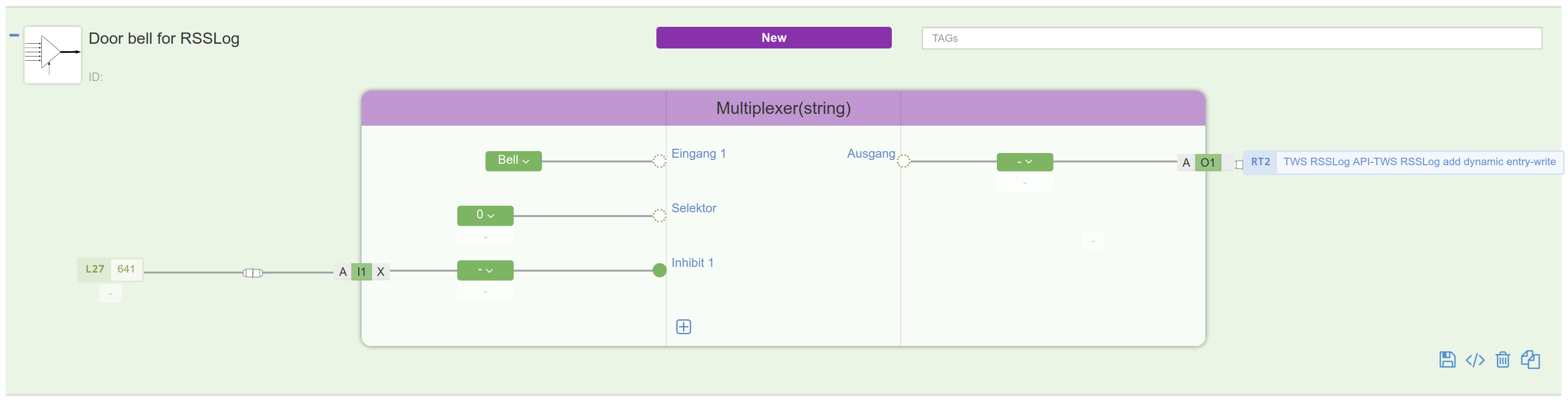
Note
The text for the entry will be included in the URL directly, i.e. the
text must follow the rules of an URL and thus be “escaped”. For example
space characters must be replaced by %20.
Footnotes