CometVisu as app
Background
To be able to use the CometVisu comfortably on mobile devices it can be added to the device similarly like an app out of the app store.
Android
To add the CometVisu on an Android based system a few simple steps are necessary:
Open CometVisu
As a first step the CometVisu must be opened in the browser:
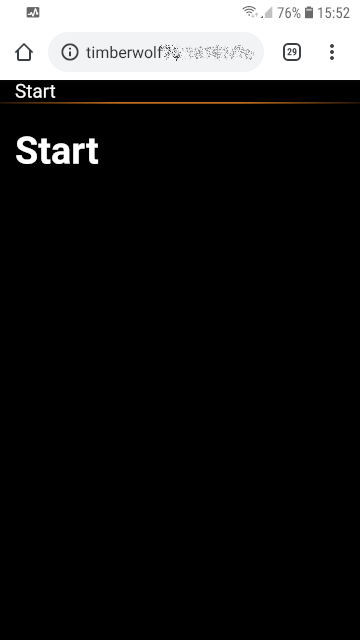
CometVisu in the browser (Chrome)
App name
The name of the App on the Home screen can then be given in the dialog window:
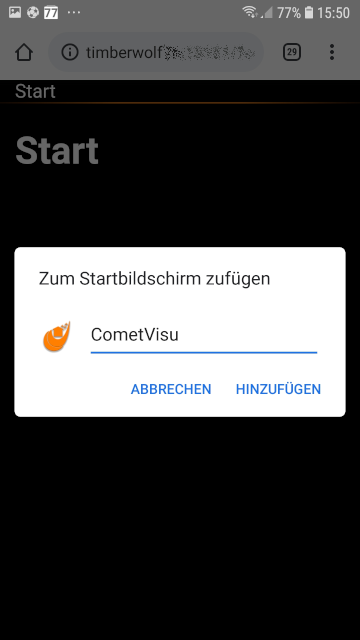
Dialog to choose the App name
Confirmation
With “OK” the final confirmation is done:
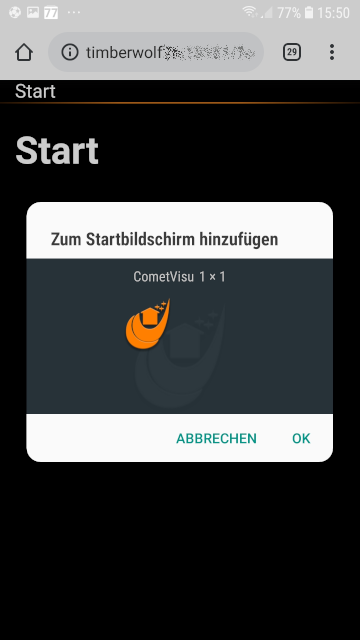
Confirmation dialog
Home screen
When successful the Home screen shows the App to access the CometVisu:

Home screen with CometVisu App
App
When the App was launched by this icon the chosen configuration and page is shown. Also the full screen is used as the address bar of the browser is not displayed anymore:
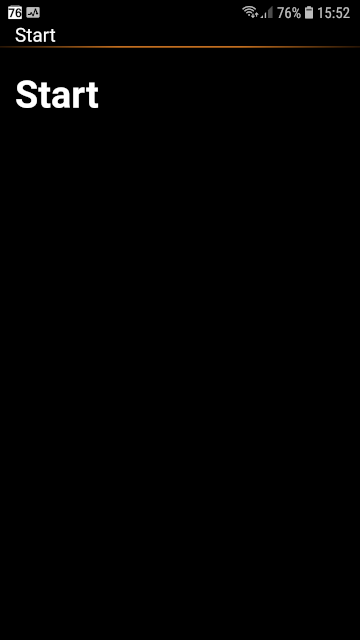
CometVisu when started as an App - without the address bar
Apple iOS devices
To add the CometVisu on an iOS based system like an iPhone or iPad a few simple steps are necessary:
Open CometVisu
As a first step the CometVisu must be opened in the browser:
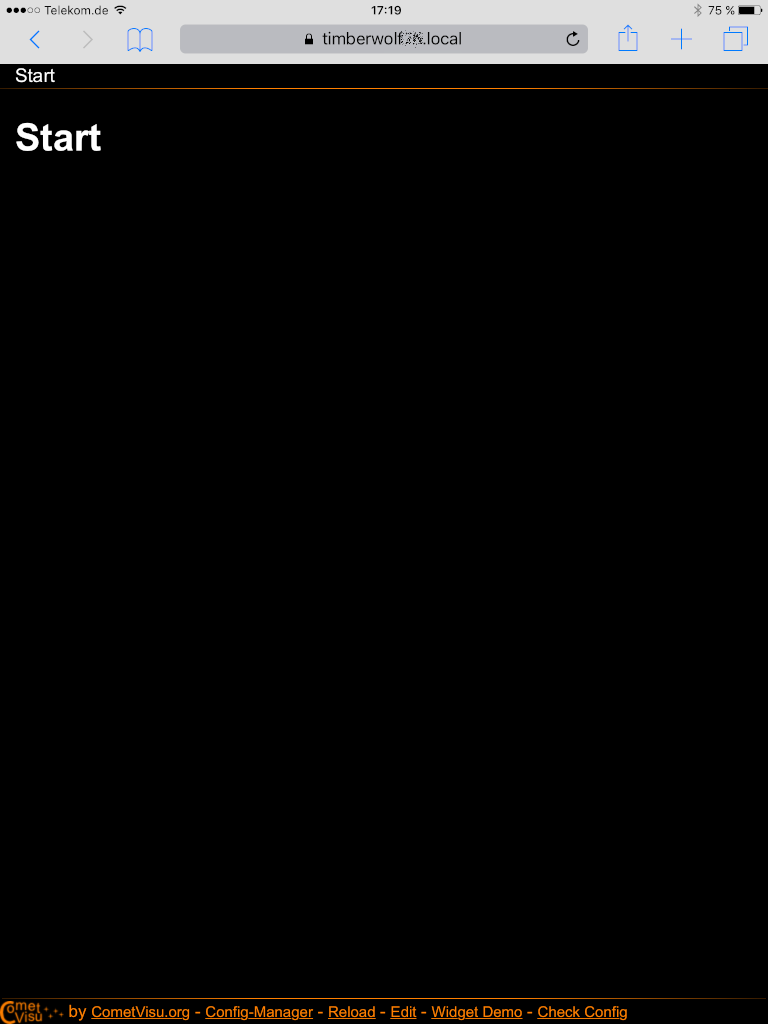
CometVisu in the browser (Safari)
Browser menu
When the desired configuration and page is shown in the browser menu the entry “Add to Home Screen” must be selected:
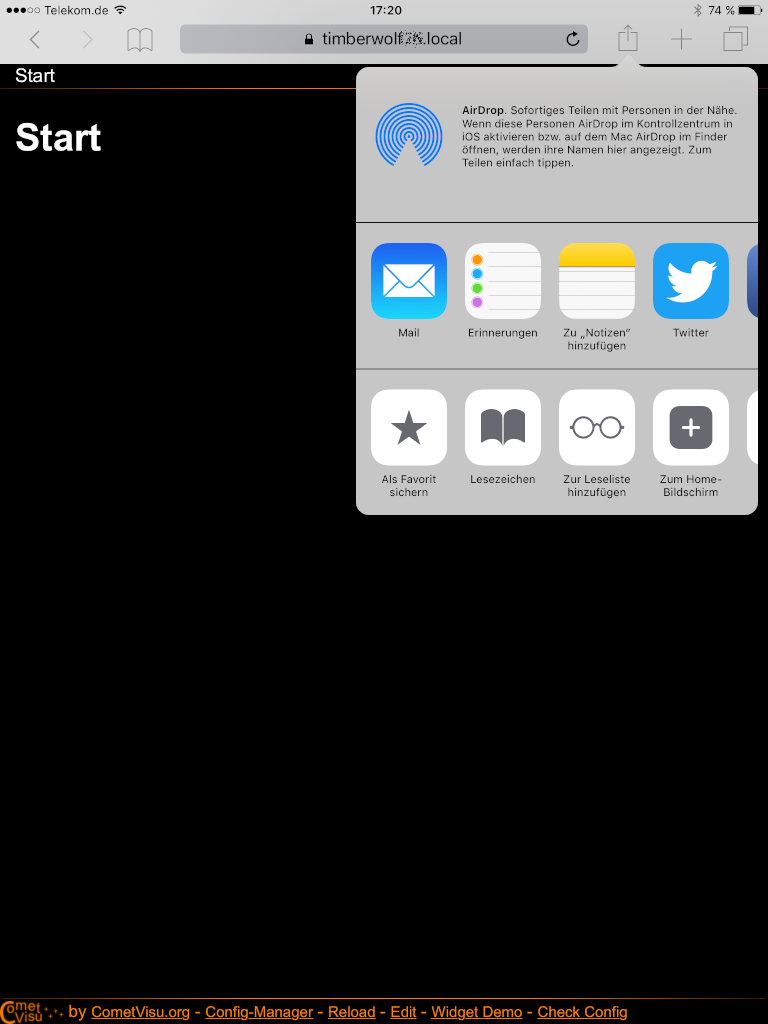
Browser menu
App name
The name of the App on the Home Screen can then be given in the dialog window:
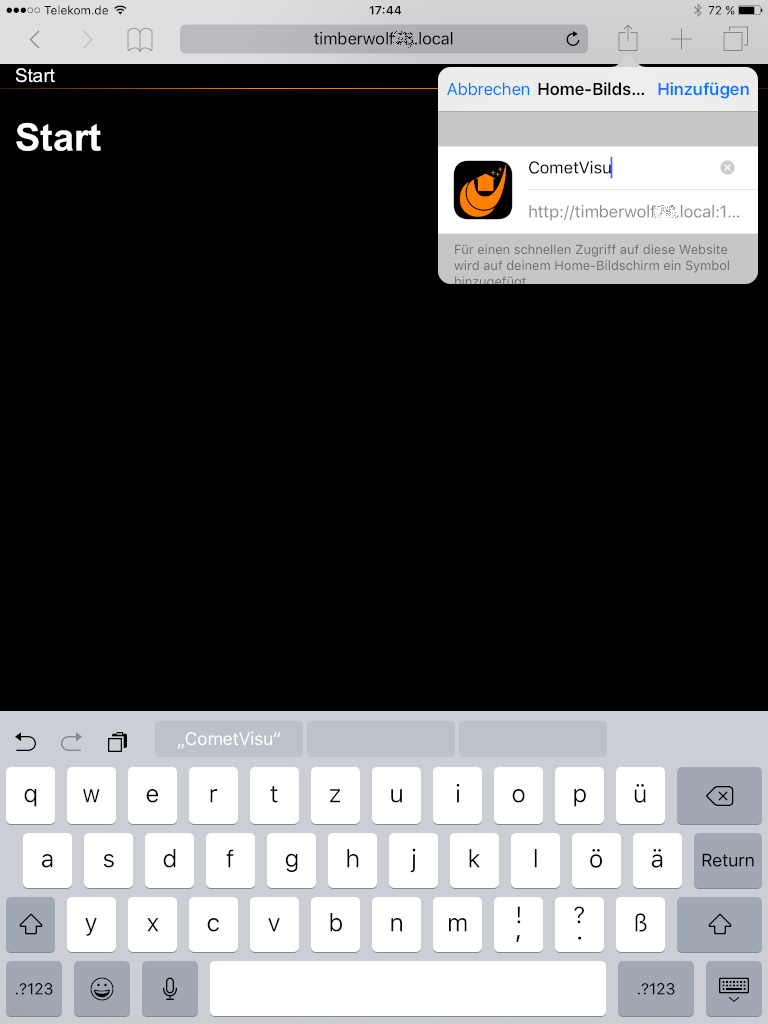
Dialog to choose the App name
Home Screen
When successful the Home Screen shows the App to access the CometVisu:
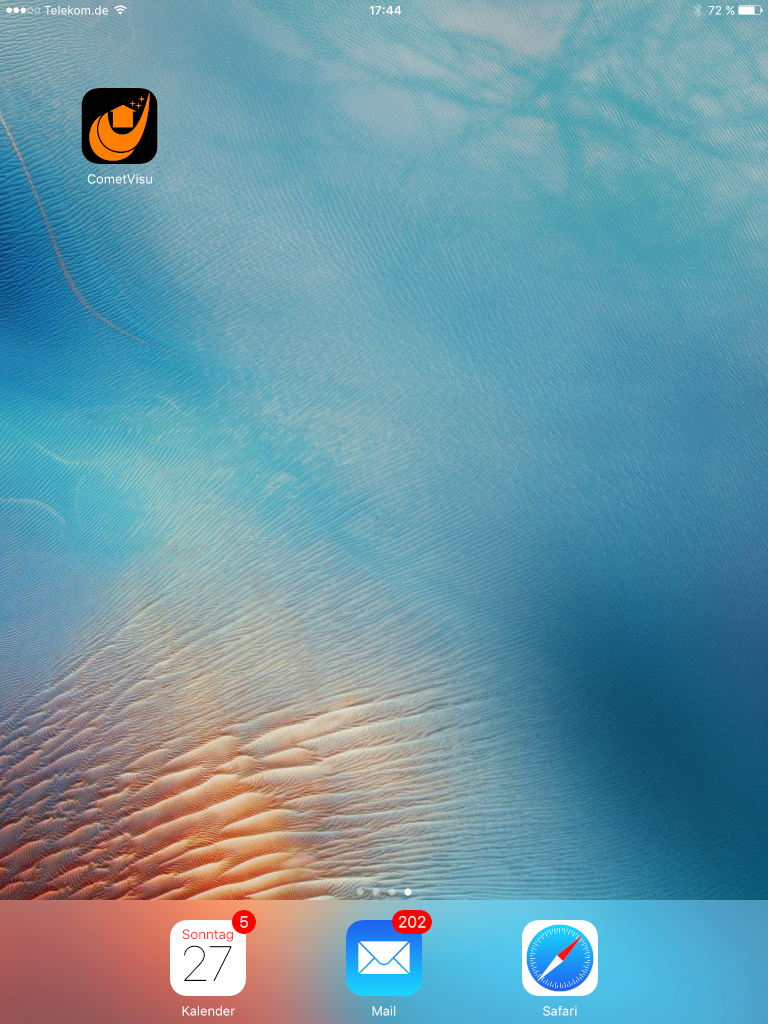
Home Screen with CometVisu App
App
When the App was launched by this icon the chosen configuration and page is shown. Also the full screen is used as the address bar of the browser is not displayed anymore:
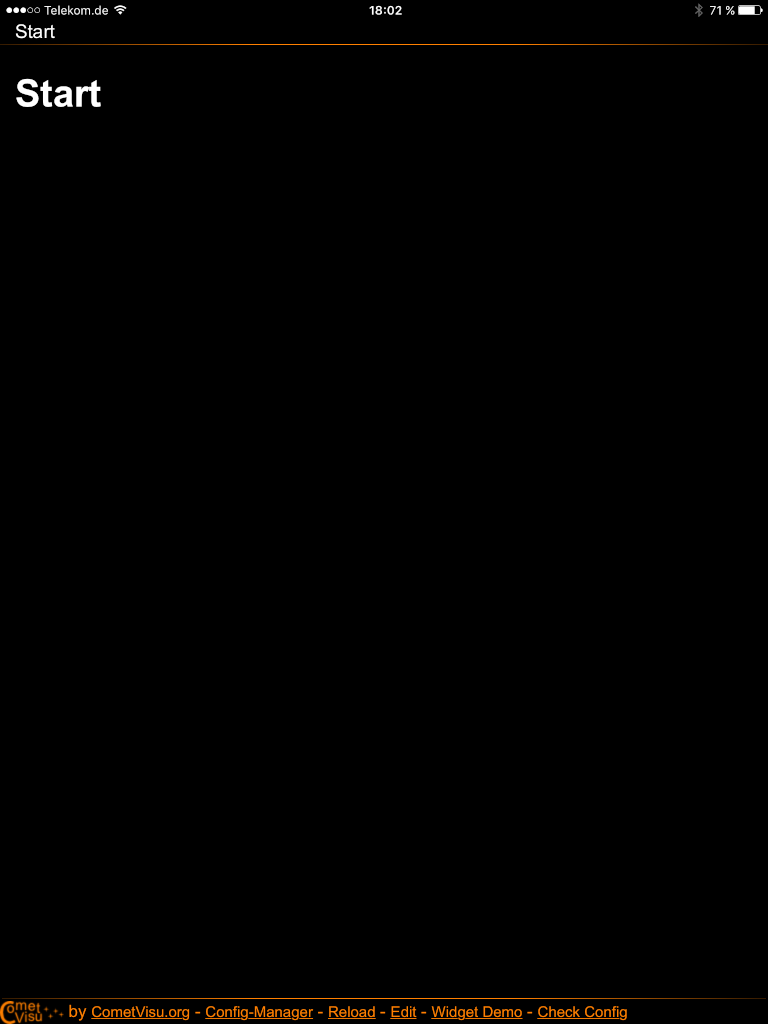
CometVisu when started as an App - without the address bar
