Graphical editor
The graphical editor can be opened at the manager where as an alternative also a text based editor can be opened. With the editor you can modify a configuration without knowing anything of the XML syntax.
Overview
The editor consists out of two areas:
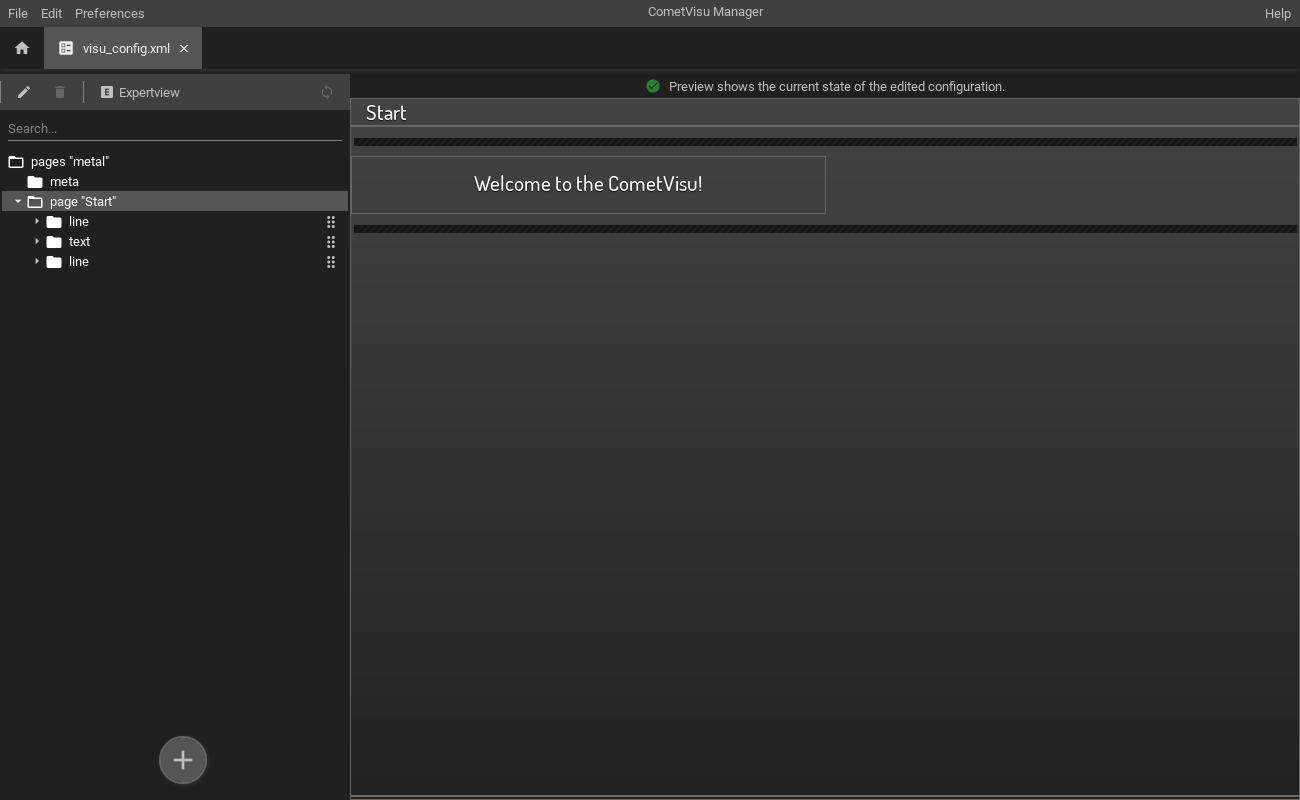
On the left side the structure of the configuration is shown, on the right side a preview is shown. Above the structure there is a search field that allows a textual search for elements in the structure. Above that there is a tab-bar that provides a quick-access to some functions:
The options of the tab-bar are:
- Edit
Opens the edit dialog for the attributes of the selected element. If the buttons is greyed-out there is either currently no element selected or the selected element is not editable.
- Delete
Deletes the selected element. If the button is greyed-out there is either no element selected or the selected element must not be deleted.
- Expertview
Shows additional attributes in the element edit dialog.
- Refresh
Reloads the preview (the preview is not reloaded automatically after a change has been made, that has to be done manually)
Operation
You can expand an element by clicking on the small triangle-icon on the very left. With a double-click on the element you can open the attribute editing dialog for that element. Additional functions are available by an context menu, that can be opened by right-clicking on an element. On touchscreen devices a special menu button is shown in the right which opens the context menu.
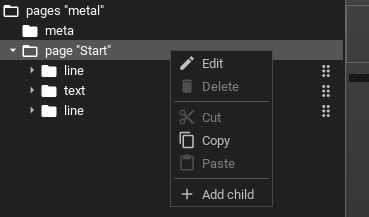
A context menu will appear with options for:
- Edit
Opens the edit dialog for the attributes ob the element (if there are editable attributes available).
- Delete
Delete the element.
- Cut
Cut out the element.
- Copy
Copy the element.
- Paste
Paste the cut or copied element.
- Add child
Add a new child element to the currently selected element.
Elements can also be moved around via drag & drop. The icon with the 6 dots on the right of each element indicates that this element can be moved. If that icon is missing that element is not allowed to be moved. Adding a new element is also possible by starting a drag on the + button at the bottom and dropping it on the target position.