The Page widget¶
Description¶
Creates a new sub page and adds a corresponding link to the current page.
Settings¶
For a general understanding of how the configuration files are structured and what elements and attributes are it is recommended to read this section first: Pages and structure of CometVisu.
The behaviour and appearance of the Page widget can be influenced by using certain attributes and elements. The following tables show the allowed attributes and elements and their possible values. The screenshots show, how both can be edited in the editor.
Attributes underlined by ..... are mandatory, all the others are optional and be omitted.
Allowed attributes in the Page-element¶
| Element | Attribute | |||
|---|---|---|---|---|
| Name | Content | Description | ||
| page | name | string | title of this page | |
| flavour | string | Selection of a display variant. See also Flavour. | ||
| align | left, right or center | |||
| ga | address | |||
| visible | true or false | Displays a widget with the page name being a link to the page | ||
| type | text, 2d or 3d | |||
| size | fixed, scaled or contained | |||
| backdropalign | string | |||
| backdrop | URI | |||
| showtopnavigation | true or false | Display the top navigation that shows the currently displayed page with all parent pages. | ||
| showfooter | true or false | Shows a footer at the bottom of the page. The footer content is defined in the config file. | ||
| shownavbar-top | true or false | Shows the defined navigation bar on top of the page | ||
| shownavbar-bottom | true or false | Shows the defined navigation bar at the bottom of the page | ||
| shownavbar-left | true or false | Shows the defined navigation bar at the left side of the page | ||
| shownavbar-right | true or false | Shows the defined navigation bar at the right side of the page | ||
| bind_click_to_widget | true or false | use the whole widget area to react on click events | ||
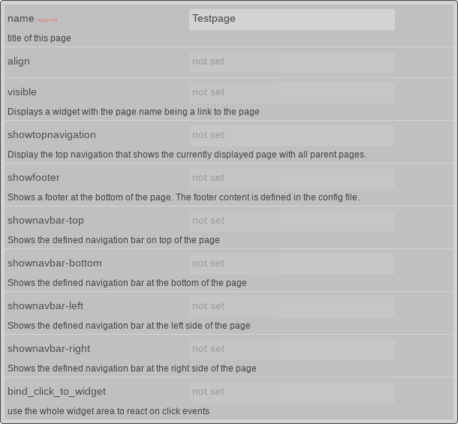
Attributes in the editor (simple view) [1]
Allowed child-elements und their attributes¶
All widgets are allowed in the page widget.
Examples¶
It is possible to manually edit the visu_config.xml and add an entry for the Page widget.
Caution
Make sure that you only use UTF-8 encoded characters by settings the encoding in your XML-editor to UTF-8 mode!
Footnotes
| [1] | The simple view might not show everything. To see all elements/attributes use the expert view. |